Introduction
In the digital world, where content creation is a daily task for many, Markdown has emerged as a popular lightweight markup language. It’s a simple, efficient, and easy-to-learn tool that allows you to convert plain text into HTML or other formats. Whether you’re a blogger, developer, or just someone who wants to format text quickly and easily, understanding Markdown can be a game-changer. In this blog post, we’ll delve into the world of Markdown, explaining its various aspects in minute detail.
What is Markdown?
John Gruber and Aaron Swartz created Markdown in 2004 with a simple goal: to make it easier to write and read text on the web. It’s a plain text formatting syntax that allows you to write in an easy-to-read and easy-to-write format, which then converts to structurally valid HTML.
Markdown is used widely in the digital world. You’ll find it in GitHub readmes, in writing posts on many blogging platforms, and even in many popular note-taking apps.
Basic Syntax
Let’s start with the basics. Here are some of the most common elements in Markdown and how to create them.
-
Headers: To create a header, you use the hash (#) symbol. For example, using one hash before your text (# Header) will create a large header, similar to an H1 in HTML. The more hashes you use, the smaller the header. Markdown supports up to six levels of headers.
-
Emphasis: You can emphasize text in Markdown by making it bold or italic. To make text bold, you wrap it with two asterisks or underscores, like this:
**bold text**or__bold text__. For italics, you use one asterisk or underscore:*italic text*or_italic text_. -
Lists: Markdown supports both ordered and unordered lists. For an ordered list, you simply number your items. For an unordered list, you can use asterisks, plus signs, or hyphens interchangeably.
-
Links: To create a link, you wrap the link text in brackets ([]), and then you wrap the link in parentheses (()). It looks like this:
[Google](http://google.com). -
Images: Adding images is similar to creating links. You start with an exclamation mark, then provide the alt text in brackets and the image URL in parentheses. Like this:
. -
Code: To denote a word or phrase as code, you can wrap it in backticks (`). For blocks of code, you can use three backticks (“`) or indent with four spaces.
-
Blockquotes: You can create a blockquote by starting a line with the greater than sign (>).
-
Horizontal rules: You can create a horizontal rule by using three hyphens (—), three asterisks (***), or three underscores (___).
Advanced Syntax
While the basic syntax covers most of what you’ll need, there are a few more advanced elements that can come in handy.
-
Tables: You can create tables by assembling a list of words and dividing them with hyphens – (for the first row), and separating each column with a pipe |.
-
Fenced code blocks: While you can use four spaces to create a code block, it’s often easier to use fenced code blocks. These are created by wrapping your code in three backticks (“`).
-
Footnotes: You can create footnotes by adding a caret and an identifier inside brackets ([^1]), and then defining the footnote at the bottom of your document with the same symbol.
-
Task lists: If you’re using GitHub Flavored Markdown, you can create task lists by using brackets containing a space ([ ]) or an x ([x]).
-
Emoji: Again, if you’re using GitHub Flavored Markdown, you can include emoji by using colons and the emoji name (:emoji:).
Now, Let’s dive into some practical examples of using Markdown.
- Headers:
# This is an H1
## This is an H2
### This is an H3
Each ‘#’ represents a different level of header, with one ‘#’ being the largest and six ‘######’ being the smallest.
- Emphasis:
**This is bold text**
__This is also bold__
*This is italic text*
_This is also italic_
Use two asterisks or underscores for bold, and one for italic.
- Lists:
1. First item
2. Second item
3. Third item
- Unordered item
- Another unordered item
Number your items for an ordered list, or use dashes for an unordered list.
- Links:
[Visit Google](http://google.com)
The text in brackets is the clickable link text, and the URL in parentheses is where the link will go.
- Images:

The alt text is what will display if the image can’t load, and the URL is the location of the image.
- Code:
`This is a piece of inline code`
This is a block of code
Use single backticks for inline code, and triple backticks for a block of code.
- Blockquotes:
> This is a blockquote.
The ‘>’ character creates a blockquote.
- Horizontal rules:
---
***
___
Three hyphens, asterisks, or underscores create a horizontal rule.
- Tables:
| Column 1 | Column 2 |
| -------- | -------- |
| Cell 1 | Cell 2 |
Use pipes to separate columns and hyphens to create the header row.
- Fenced code blocks:
This is a fenced code block
Use triple backticks to create a fenced code block.
- Footnotes:
Here's a statement[^1].
[^1]: This is the footnote.
Use a caret and an identifier in brackets to create a footnote.
- Task lists:
- [ ] This is an incomplete task
- [x] This is a completed task
Use brackets with a space for incomplete tasks, and with an ‘x’ for completed tasks.
- Emoji:
:smile:
Use colons and the emoji name to include an emoji (only works in GitHub Flavored Markdown).
Conclusion
Markdown is a powerful tool that can simplify your writing process. It might seem daunting at first, but once you get the hang of it, you’ll find it’s a quick and efficient way to format your text. Whether you’re writing a blog post, a readme file, or just taking notes, Markdown can make your life easier. So why not give it a try? You might find that it’s the tool you never knew you needed.
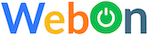
Leave a Reply